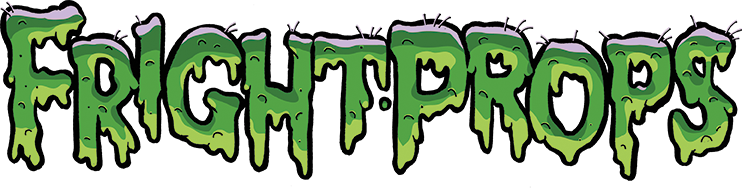- Home
- Support
- Controllers & Electronics
- HD Digital Video Player (purchased before 2017): Frequently Asked Questions
HD Digital Video Player (purchased before 2017): Frequently Asked Questions

Please note that the information in this document only pertains to the HD Video Player sold prior to 2017. It does not apply to the Standard Definition (SD), Premium HD Video Players, or HD Players purchased after 2016. Verify the image here matches the look of your player.
I am seeing a circle with a hand on it
Any of the following things could be causing this issue...- Sometime the display (TV) that you are using is not compatible with the player. To rule this out, try moving the video player to another display and test it there. If it works there then it is for certain your display and you will not be able to use it with this player.
- You MUST have a properly formatted "autoplay.txt" file on the SD card. See below for "autoplay.txt" information.
- Sometimes there can be an HDMI handshake problem (the player and display are not talking to each other). Please try the following steps to get them to kiss and make up:
- Power down the player and remove all the cables (from the player and the TV/Monitor).
- Power up the player and plug the HDMI cable into the player.
- MAKE SURE THE PLAYER GOES THROUGH ITS ENTIRE BOOT-UP SEQUENCE (this takes about 30seconds)
- Once the player is booted-up, plug the HDMI cable into the TV/Monitor
- Power up the TV/Monitor
- Insert your SD card. The player should now function normally.
AUTOPLAY.TXT
- ONLY USE A PC TO CREATE AND EDIT! If a Mac computer was used at any point in the file set-up or the transfer to the SD card this can be an issue. Try to only use a PC to transfer the files to the SD card. Even using a Mac to create the "autoplay.txt" file can be a problem, so try and do everything on a PC.
- Make sure your file is properly names "autoplay.txt" and not "autoplay.txt.txt". Windows hides file name extensions, so when you rename a file it hides the first ".txt" when you add on your own ".txt" and now you have two. Not good. You can choose to make them visible by following this link..
What folder do I put the video I want to automatically play when the player is turned on?
You do not need to put it in a folder, anything put into the root folder will automatically play. Please note that this player does not use a folder named "00", so do not create one on the SD card.
Videos Don't Play when I push the button
Each video that you want to be triggered by button needs to go into a numbered folder such as "01", 02". etc.
Then you need to define the buttons in a file named "autoplay.txt". The text file should contain the following info in it:
- Transition=10
- Slide_time=3
- irmode=1
- vol_plus=03
- vol_minus=04
- 01=01/
- 02=02/
The "transition", "slide_time" and "vol_plus/minus" are optional settings. The 01=01/ is telling the player to play any video in folder 01 when you push the 01 button (and so on for other buttons and folders). That's the important part.
Here is a sample "autoplay.txt" file you can edit and use. (right-click to save to your computer)
SAMPLE FILES
- This ZIP file contains the proper SD memory card file structure and sample video files, unzip to your empty SD card: HD_SDCARD_2015.zip
WARNING: HYDRAULIC AND PNEUMATIC POWER SYSTEMS CAN FAIL THROUGH MISUSE, AGE OR MALFUNCTION. THE SYSTEM DESIGNER IS WARNED TO CONSIDER THE FAILURE MODES OF ALL COMPONENTS USED IN THE DESIGN AND ENGINEERING OF ALL SYSTEMS AND TO PROVIDE ADEQUATE SAFEGUARDS TO PREVENT PERSONAL INJURY OR DAMAGE TO EQUIPMENT IN THE EVENT OF SUCH FAILURES
- Controllers & Electronics
- Pneumatics
- Electric Motors
- Linear Actuators
- Escape Room Tech
- Video & Visual Effects
- Lighting
- Sound & Audio
- Prop Making
- Talking Skulls
- How To Make Stuff
- Electric Firecrackers
- Decorating Supplies
- Foam Filled Props
- Fog, Fluids, Scents
- Customer Service
- Customer Videos & Pics
- Controller Kits
- Other Things